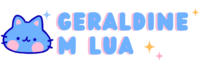OneDrive Usability Testing
Exploring and testing the usability of OneDrive Web among a variety of users, discovering areas of friction and uncovering a broken core user journey.
To comply with my non-disclosure agreement, I have omitted some information in this case study. All information in this case study is my own and does not necessarily reflect the views of Microsoft.
Product Type
Product research and usability testing
Time Frame
May 2022
Team
Self
Collaborated with:
Sr. Product Marketing Manager
Principal Product Marketing Manager of OneDrive
My Role
Solo researcher, responsible for
- recruiting users
- conducting usability tests
- synthesizing information and creating mockups to present as recommendations
I collaborated with a PMM on the Retention team to obtain research numbers for OneDrive Web MAU and worked with the principal PMM to address the broken core user journey
There are between 28-30 M monthly active web users of OneDrive. Of those web users, 7.5 M are paid subscribers.
Recent studies within Microsoft reveal that usage of OneDrive is particularly important in the first year as users’ perceived value of OneDrive increases throughout their first year, leading to users renewing their M365 subscription.
However, there have been reports of a decrease in the number of paid subscribers and complaints of “quirks” with using OneDrive web. Thus, it is essential that the full user journey of OneDrive web be explored in order to ensure a pleasant and frictionless user experience.
Usability Testing Overview
A total of 9 users were recruited for usability testing, where each of them were observed interacting with OneDrive Web in a live setting over Zoom. Overall impressions, frustrations, and highlights of their user experience journey were recorded.
Findings
1 of 4
Inconsistent & Unnatural Experience With Sidebar
67% of users noticed there was an inconsistency with the sidebar when in the Photos tab, as the sidebar is present and fixed on every section except on this page.
When asked about visual cues they were looking for or what they thought was the natural way of closing the sidebar, most said they expected to be able to click outside the sidebar or to see an “X” button to click. This reveals the static hamburger menu icon is not readily seen or equated to something you can click to open and again to close.
The action of being unable to collapse the menu on this screen is inconsistent with the nature of the other pop-up sidebar menus in OneDrive. For example, if you were to move a file / folder, this action would prompt a menu to appear on the right, which you can exit out of by clicking on the open space.
"I think it’s natural to be able to click in that space to close the sidebar.” – Alex
”If clicking in the big open area didn’t work, I was expecting to at least see an “X” where I could close out of it” - User 5
Recommendation
Incorporate multiple states for the hamburger menu icon and/or allow the outside space to be clickable to allow for multiple ways of collapsing the sidebar
2 of 4
Inability to move files / folders around
78% of users failed to see the ”Move” button above the folder directories and did not complete the task assigned because they would click on their desired folder and then think they had completed the journey. This is one of the most basic, core actions that users can do within cloud storage so finding this broken user journey was very critical!
Only 2 users noticed the blue move button above the folders after several minutes of clicking the folders, expecting to see a reaction or confirmation but not getting anything.
“It’s not in the usual place like at the bottom of the sidebar or below the folders. It forces me to look at the folders which are down here but then look up to confirm and move it, which is weird.” - User 4
“Now that I see it, it kind of blends in with the huge blue bar on top because it’s so close. I think if it were where it usually is, it would be easier to see. Plus, it would be surrounded by all this white area (referring to the white sidebar).” - User 8
Recommendation
Reposition the ”Move” button below the folder directories or all the way at the bottom of the sidebar where it is normally found and has greater visibility.
3 of 4
Current subscriber plan missed by users as SKU card overpowers area
78% of users looked to the 3 large SKU cards to figure out what their current active plan was, failing to see the small section that outlined their plan.

Furthermore, 67% questioned the SKU lineup, wondering why Microsoft 365 Family came first.
“Why is Microsoft recommending a family plan when I’m a single user?” - User 8
“Usually plans and pricing start low and then go up to the most expensive ones, and not the expensive ones first… ” - Alex
”I remember not really reading what the plan was, but I just got whatever was furthest to the left. I didn’t realize I got the Family plan – I don’t even have anyone to share this with.” - Emily
A few users specifically pointed out how Microsoft should model their layout of plans and upgrades with Google’s upgrade page, where one would view the order of a gradual increase in storage and price, from left to right.
Recommendation

Include the users’ current plan as a large SKU card as well as reorder the lineup so the cheaper plans are on the left side and move to the right to the more expensive plans.
4 of 4
Upload file status not readily visible
56% of users were unaware of the uploading file status in the top right corner and were left wondering if their files were being processed through – not enough of a visual cue is present, as the progress bar is not readily visible.
The uploading status seemed to be too subtle and small for users to see, especially when observing those who use large monitors. It was noted that the users who did comment about this had slower internet connections, so having ample visual cues about upload status was very important in this scenario.

Daniela discovered the upload status was clickable and that it revealed a sidebar that displayed more details about the file being uploaded.
“I wish this progress bar was readily shown to me without me having to click on the upload status. I didn’t even know I could click that.” - Daniela
Recommendation
Enable the progress bar pop-up by default to increase visibility, in a position similar to Google Drive or have the notification box pop up just below the Upload status so users know the sign is there.
Outcomes
These findings were initially presented to the Consumer Growth – Retentions team, but then further escalated to the Principal PMM in charge of OneDrive so that prompt design changes could be made to the OneDrive UI to fix the broken core user journey.
As a result of these findings, the OneDrive team prioritized fixing the broken core user journey of moving files and have updated it with a regular window pop up, where the action buttons are now located on the bottom right.
Next Steps
- OneDrive team conducts more user research on web experience to verify and find additional findings
- Follow up on the rest of the proposed recommendations, aligning with Principal PMM to add these findings into the central research repository
- Expand investigation to Web unauthorized pages, where there is significant purchase opportunity as well as OneDrive Sync and mobile apps, which have an even larger user base